Cues
BpmDj provides you with cue points, which are nothing more than marking points. They make it easier to mark areas that interest you, like for instance the start of a phrase, or the position of certain vocals. By doing so, it becomes easier to align the beats (beat 1 to beat 1) and phrases (bar 1 to bar 1).
 Cues are shown as little colored dots on the beatgraphs.
Cues are shown as little colored dots on the beatgraphs.
Creating a cue is done by pushing the  button or
using the '/' key-binding. The cue is placed at the point of the
current audio output. See the latency
calibration section on how to calibrate the latency of your
device.
button or
using the '/' key-binding. The cue is placed at the point of the
current audio output. See the latency
calibration section on how to calibrate the latency of your
device.
Moving a cue is done using the mouse, by clicking on the cue and dragging it up, down left or right
Delete a cue by holding ctrl and clicking on it.
Select a cue by clicking on it (for instance to modify its input and output speeds)
Aligning phrases
During transition editing two horizontal rulers appear. One from the nearest cue to the left and one from the nearest cue right of the transition. The rulers mark each 4 and each 8 bars, starting from or ending at the left/right cues. When the ticks on the rulers overlap the phrases are aligned.
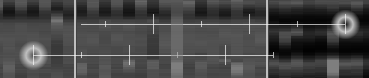
Two cues which are not aligned according to their phrase and half-phrase ticks.
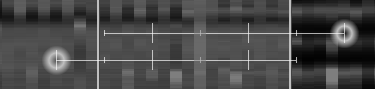
Two cues which are aligned according to their phrase and half-phrase ticks.
Cue speed annotations
Cue speed annotations make it possible to tell BpmDj what the playback speed should be at each particular cue. The tempo is interpolated linearly between the cues. Each cue can have an input as well as an output speed.