Managing Mixes
Opening a mix
To open a mix, either the file can directly be opened with Mix|Open. This will open a file chooser, go to a proper file (with a .bpmdj or .bpmdjs extension) on your file system and select it.
An alternative is to use the Mix overview, which can be opened with BpmDj|Mix overview. The mix overview will list all mixes loaded into this BpmDj instance. Each mix can be inspected by clicking on it. When selected, all its songs will be shown. Each song in the mix can be tagged with two icons.
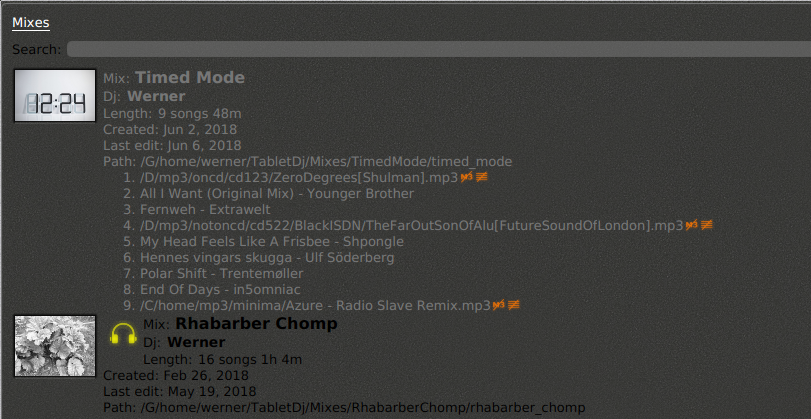
 indicates that the song has no beatgraph associated with it anymore.
indicates that the song has no beatgraph associated with it anymore.
 indicates that the mp3 file was not found.
indicates that the mp3 file was not found.
If you know that you did not delete these files then you might need to rescan your file system in order to detect them again. This typically happens after a reinstall of BpmDj.
To open a mix from within the mix overview, double click it, or
click on the  button.
button.
 indicates the currently playing mix.
indicates the currently playing mix.
Starting a new mix
 Go to the menu Mix|New. This will create a new file and store it
somewhere in the sessions directory.
Go to the menu Mix|New. This will create a new file and store it
somewhere in the sessions directory.
Save
BpmDj autosaves files whenever you modify the mix, as such there is no Save function present.
 If you want to save a copy of your mix to a new location use, Mix|Save as,
which will open a file chooser where you can decide on the location of
the newly saved file. After a 'save as', you will be editing the newly saved
file. The original file will still exist. (This is essentially the
behavior of File|Save as, as found in most software)
If you want to save a copy of your mix to a new location use, Mix|Save as,
which will open a file chooser where you can decide on the location of
the newly saved file. After a 'save as', you will be editing the newly saved
file. The original file will still exist. (This is essentially the
behavior of File|Save as, as found in most software)
Moving/renaming
"Mix|Rename/Move to..." opens a file chooser so you can move the currently opened file to a new location. The original file will be removed after this operation. This is useful to move files out of the autosave directory into a location you deem fit.
Deleting a mix
To delete a mix, go to "Mix|Delete". This will present you with two options. Either forget the mix, which removes the mix from the BpmDj instance, but still leaves the files on disk. 'Delete' will remove the mix from the current BpmDj instance and remove the file from disk. A delete from disk is visible across BpmDj instances.
To delete a mix from within the mix overview, click the  button.
button.
Creating a mix bundle
BpmDj saves mixes in .bpmdj files (pre 4.9.1, these were .bpmdjs files). A mix contains all the parameters necessary to play the tracks. It does however not contain the tracks itself. Instead it links to the proper mp3s through an id present in the .bpmdj1 files. Thus, a mixfile on itself is incomplete without the .bpmdj1 files. Equally so, the coverimage and thumb nail are saved next to the mix as .bpmdj.image and .bpmdj.thumb
To aggregate all files necessary to recover your mix later on, go to "Mix|Export zip" file. This will create a zip file containing your mix, the cover image, the necessary mp3s and beatgraphs.
To import a previously zipped mix, first unzip it, then scan that directory with BpmDj|Import tracks and then open the mix itself with Mix|Open.
Importing mixes from other installs
A word of warning here: BpmDj is made so it can load all older formats it ever knew. It can however not be forward compatible. A file created by a newer version of BpmDj can obviously not be loaded in an older instance. This is particularly prudent because mixes are autosaved. If version 4.9.1 opens a mix from version 4.9.0 and it is changed in that version, then it will be autosaved and BpmDj instance 4.9.0 will effectively refuse to load that mix any further.
Furthermore, the beatgraph format changed over time, and different BpmDj instances might each decide to reanalyze the beatgraphs because they might not be able to read a future version, or because they think the file was outdated anyway. Thereby, the beatgraphs will alternate between various states. Generally it is not so smart to run multiple BpmDj instances with different versions.
That said... if you want to import mixes from another instance or from any other location, go to "BpmDj|Load Mixes", and then from the filesystem select all mixes you would like to load into this BpmDj instance.