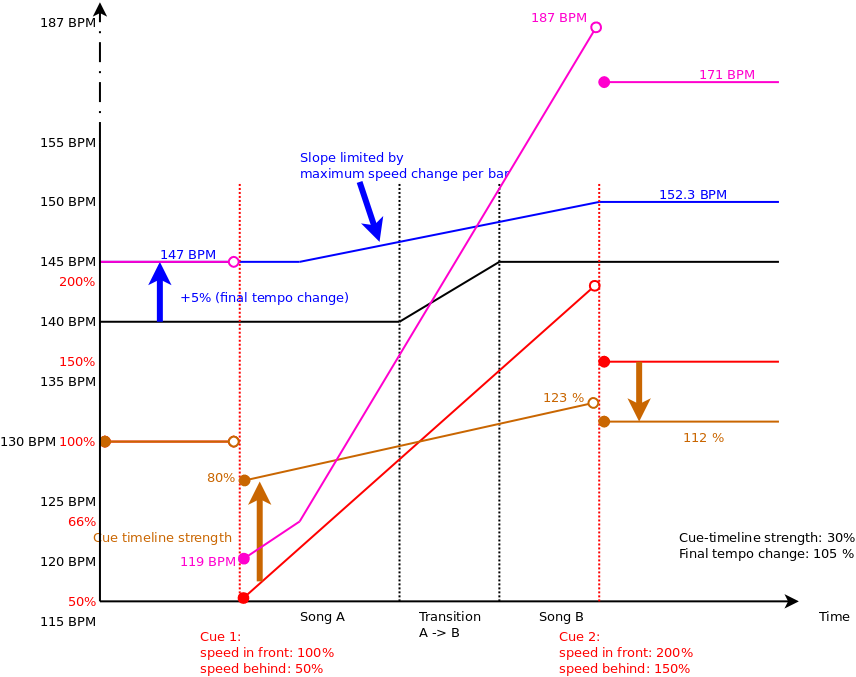Tempo
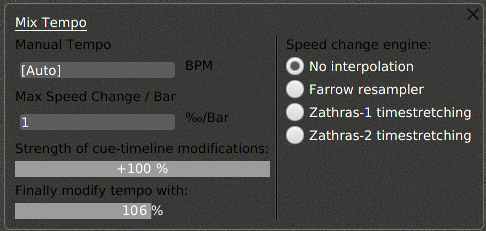
Each mix has a tempo timeline. To set its parameters, tap the tempo annotation next to the volume bar
Normally a mix will play each song at its native tempo except during transitions. During a transition the tempo gradually changes from the old to the new tempo.
If this is not wanted, a fixed tempo can be set in the 'manual tempo' field. Clearing this field sets the tempo back to automatic.
The field 'Maximum speed change / bar' specifies how fast the tempo is allowed to change. A value of 1 promille (1/1000) means that from one bar to the next the tempo will be modified at most by 0.1%. Of course, low values here mean that a modification from 130 to 100 BPM will be conducted over many measures. High values in this field allow BpmDj to quickly modify the tempo.
The timeline can be modified through assigning entry and exit speeds at cue points. The cue-timeline strength field specifies the overall impact these annotations have on the timeline. When set to 100%, they are applied literaly: E.g an cue annotation of 50% will change a 140 BPM to 70 BPM. Yet, when a cue-timeline strength of 50% is set, then 140 BPM will only be changed to 98 BPM. When the cue-timeline strength is set to 0%, 140 BPM will stay 140 BPM. When the cue-timeline strength is negative, then fast and slow sections will be inverted. E.g: with a cue-timeline strength of -100%, 140 BPM will become 280 BPM.
The last field: final speed change, allows you to play the entire mix at a slower or faster tempo.
An example
To help you understand the various steps better, we go through a small demonstration.
In the demo, two songs: A and B, with tempos 140 and 145 BPM are mixed. First of all, a rudimentary timeline is generated by assigning the native tempo to the song segments and assigning an interpolation from 140 to 145 BPM to the transition. Drawn in black.
Secondly, a smooth timeline is created by respecting the maximum speed change per bar and by including the final tempo modification. Drawn in blue.
In the third third step the cue speed modifications come into play and a timeline that represents the playbackspeed is created. The red line shows two cues: the first has an incoming speed of 100% and an outgoing speed of 50%. The second cue has an incoming speed of 200% and an outgoing speed of 150%.
Fourthly, the cue timeline is modified in accordance with the 'cue-timeline strength' parameter. In our demonstration, the cue-timeline strength is set to 30%, which means that the red line is squeezed towards the 100% axis. The result is shown in brown.
Lastly, the speed timeline is applied to the smooth timeline from step 2, drawn in purple.